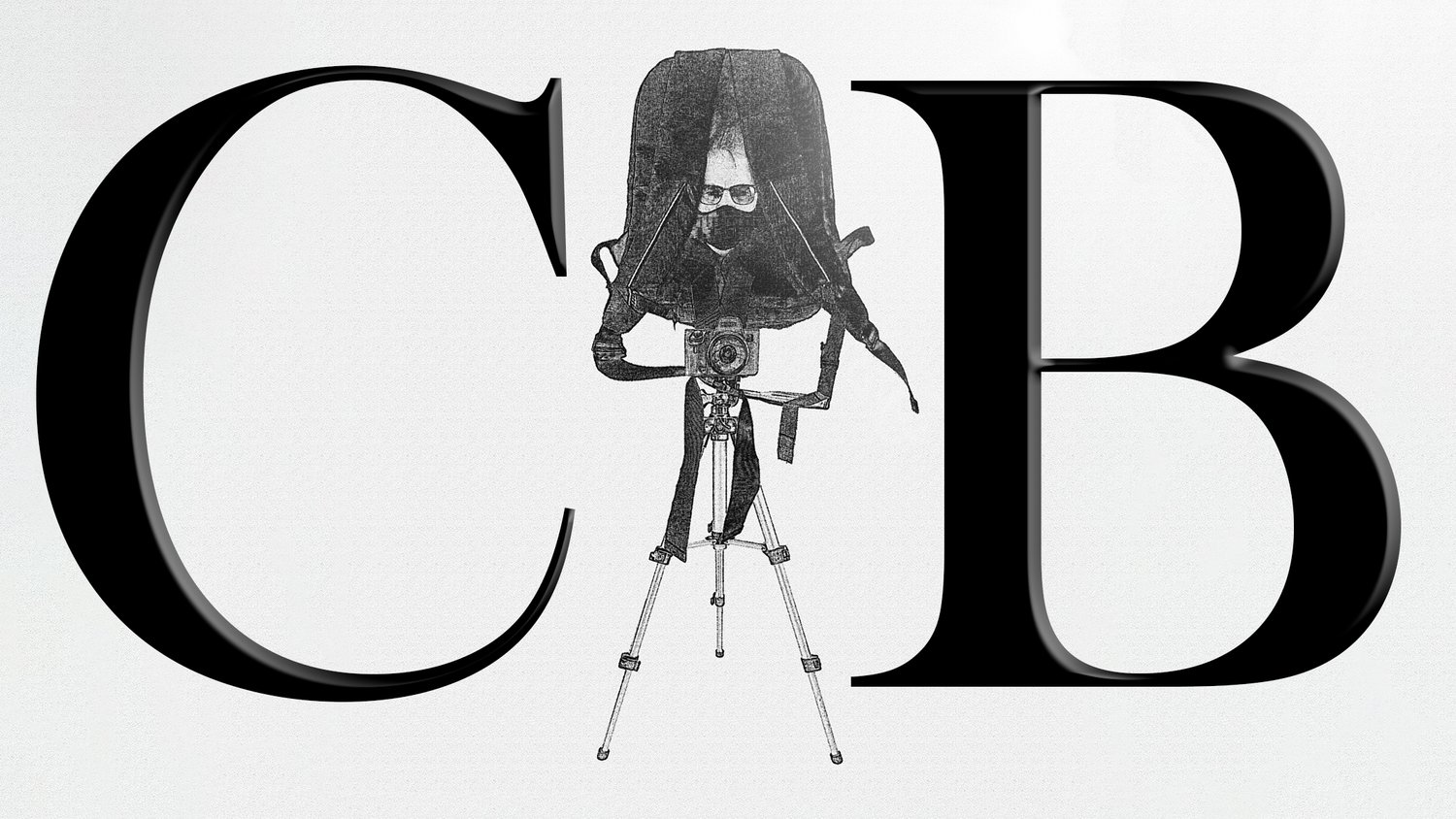Keep It Light: Edit Your Photos With Snapseed While Traveling
As a photographer, I often face the challenge of deciding what to bring when traveling for non-photographic trips. Which camera and lenses should I pack? What accessories and bag will fit everything while I’m exploring as a tourist? Sometimes, I prefer to travel extremely light, even leaving my laptop at home. In such cases, I might leave my main camera behind and opt for a compact option like the Sony ZV-1. For these minimalist trips, there's one photo editing app I rely on for social media edits while on the go: Snapseed.
It's surprising for me to admit this, but despite having an Adobe Photoshop subscription, I don't enjoy using their mobile versions, such as Lightroom and Photoshop. While their desktop versions are powerful and feature-rich, the mobile apps feel incomplete and lack many useful features. They only offer basic editing functions, which any mobile app can accomplish with a few clicks or slider adjustments. In short, Adobe’s mobile editing apps are practically useless to me, and I find them frustrating to use. Despite Google's lack of updates for this wonderful app that is Snapseed, it remains a feature-rich option with a beautiful and simple layout. It covers about 80-90 percent of my mobile photo editing needs.
Keeping It Light While Traveling While Satisfying the Urge To Edit and Share My Photos
Until something better comes along, or until Google decides to significantly update or discontinue Snapseed, I rely on it while traveling light for several key reasons. It allows me to leave my laptop at home and carry only my pocket-sized Sony ZV-1. On non-photographic trips, leaving behind all the usual gear feels liberating. Plus, Snapseed's ability to edit RAW files lets me edit photos on the fly. Why is this important to me?
I can do test edits of images I love and want to share on social media.
I get to experiment with minimalist gear, using a compact camera and a basic mobile editing app.
I can pass any downtime in hotel rooms editing pictures from the previous day.
For fellow photographers accustomed to carrying a lot of gear on non-photographic trips and holidays, you know the struggle. You want something better than your smartphone camera without the added weight. Despite advances in Android and iPhone cameras, you might still be unsatisfied with their performance. Like me, you might also dislike the ergonomics of smartphones and feel more comfortable with a "real" camera in your hands.
My Snapseed Workflow
Here’s a quick breakdown of my photo editing workflow with Snapseed while I’m traveling.
Transfer images from my compact camera to my phone via wifi
Open and edit images in Snapseed
Save mobile edits to the Cloud (Flickr)
Share on social media
Here’s what that looks like.
1.Transfer the Images From Your Camera to Smartphone
This process is quite straightforward. You have a couple of options: either transferring data using a cord or a memory card. However, my approach is to keep things minimal — I prefer not to bring extra equipment or take additional steps for something that can be done more quickly and efficiently remotely. The only way to completely avoid this process would be if I were solely using a smartphone to take pictures for a 'packing light, non-photography holiday.' Perhaps one day I'll find the perfect smartphone camera for that purpose. But that's a story for another day.
2. Edit the Images in Snapseed
Here are a few simple steps to get started. Open Snapseed and begin editing your images. This isn’t a tutorial on Snapseed editing, but you’ll notice that the most important tools are conveniently located at the top for easy access. I usually start with cropping, so ideally, I’d love to customize Snapseed’s layout to match my workflow. However, I generally agree with the current placement of the editing tools.
I rarely use the "Looks" presets because I prefer to maintain control over the entire editing process. That said, a valuable addition to Snapseed would be the ability to create custom presets within the Tools menu. This would be especially useful since my Snapseed editing workflow and choice of tools are often consistent, particularly for street photography.
3. Save My Photos to the Cloud (Flickr)
There are several ways to handle this. You might already have a backup system for your smartphone images and videos, such as Google Photos if you’re an Android user. However, I also like to use an additional cloud service, and I choose Flickr. After editing a photo, I can upload it directly to Flickr or wait until later when I open the Flickr app on my smartphone, which automatically uploads any new images that haven't been backed up yet.
Ideally, I upload all freshly edited images from my Snapseed session immediately. This allows me to organize them into the appropriate folders. Otherwise, the automatic uploads will gather new images and place them all in one general folder, making organization more difficult later on.
4. Share Images on Social Media
Sharing to social media is straightforward with Snapseed. Just select "Export" from the bottom of the Snapseed menu and choose where you want to send your photo. You can then apply any final touches in the chosen app. Personally, I don’t create many posts on my Instagram and Facebook pages. Instead, I usually opt for Stories since I prefer doing more professional edits on my desktop setup when I’m at home using my photo editing workflow.
Travel Light with a Compact Camera and Snapseed
Traveling light with minimal gear can be liberating, especially on non-photographic trips. For these journeys, the Sony ZV-1 and Snapseed are my go-to tools. Despite the presence of more advanced mobile editing apps, Snapseed’s simplicity and functionality cover most of my editing needs, allowing me to share high-quality images on social media without the hassle of carrying heavy equipment.
By using Snapseed, I can quickly transfer, edit, and upload my photos, ensuring that I make the most of my travel experiences without compromising on image quality. This streamlined process not only saves time but also lets me focus on enjoying my trip while still satisfying my urge to edit and share my photos. Until a better solution comes along, Snapseed remains my reliable companion for on-the-go photo editing.
Get the Sony ZV-1 and Snapseed
Support me by purchasing the Sony ZV-1 via my Amazon Affiliate link. Enjoy Snapseed for free on both Android and Apple.